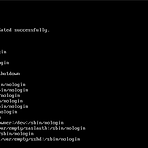- Install bash # cd /usr/ports/shells/bash/ # make install clean - Configuration # ln -s /usr/local/bin/bash /bin/bash # chshShell: /usr/local/bin/bash # vi /root/.bashrc alias vi='vim' alias ls='ls -FG' # vi /root/.profilesource /root/.bashrcsource $HOME/.bashrc # bash(bash에서 make DISABLE_VULNERABILITY=yes 같은 옵션을 줄 경우, 명령줄에서 사용 가능)
- Install vim-tiny# cd /usr/ports/editors/vim-tiny/# make install clean - ConfigurationVim 설정# vi /usr/local/etc/vim/vimrc(초기 설정)set nocompatibleset bs=indent,eol,startset history=50set rulerset numberset autoindentset smartindentset cindentset tabstop=4set shiftwidth=4set expandtabset pasteset nobackupset viminfo= alias 설정# vi /root/.cshrcalias ls ls -FGalias vi vim 변경사항 적용# source .cshrc
- Portsnap 구성 방법Portsnap is a system written by Colin Percival for secure distribution of compressed, digitally signed snapshots of the FreeBSD ports tree. The distribution follows the client–server model and uses the transport protocol HTTP (pipelined HTTP). The base system of FreeBSD includes Portsnap. This is a fast and user-friendly tool for retrieving the Ports Collection and is the recomme..
 HTTPD, MYSQL, PHP 설치 및 설정
HTTPD, MYSQL, PHP 설치 및 설정
- HTTPD # yum install httpd httpd version# httpd -v iptables 방화벽 등록# iptables -A INPUT -p tcp --dport 80 -j ACCEPT# service iptables save 부팅 시 시작되도록 추가# chkconfig httpd on httpd 시작 및 설정 확인# service httpd start http://localhost 또는 해당 서버의 IP 주소로 접속 httpd configuration/etc/httpd/conf/httpd.conf ServerSignature OffApache 서버 정보 출력 제거 (error page)ServerTokens ProductOnlyApache 서버 정보 출력 최소화 (header) - ..
 VIM, GCC, GDB 설치 및 설정
VIM, GCC, GDB 설치 및 설정
- vim 설치# yum install vim # vi ~/.bashrc 추가alias vi='vim' 변경사항 적용# source ~/.bashrc # vi - vim 설정 # vi ~/.vimrc (사용자 적용)또는# vi /etc/vimrc (전체 적용) 설정 추가set nocp " Use Vim defaults (much better!)set bs=2 " allow backspacing over everything in insert modeset ai " always set autoindenting onset nobackup " no keep a backup fileset viminfo= " read/write a .viminfo file, don't store more set hi=100 " k..
 TELNET 설치 및 설정
TELNET 설치 및 설정
- telnet 설치 # yum install telnet telnet-server chkconfig 명령어를 통해서 리스트를 확인해보면 xinetd based services 쪽에 telnet이 off 되어 있는 것을 볼 수 있다.(xinetd는 on 되어 있음) 부팅 시 시작되도록 추가# chkconfig telnet on# chkconfig --list telnet# chkconfig xinetd on# chkconfig --list xinetd 설정 확인# cat /etc/xinetd.d/telnet iptables 방화벽 등록# iptables -A INPUT -p tcp --dport 23 -j ACCEPT# service iptables save 데몬 실행# service xinetd sta..
 FTP 설정
FTP 설정
- FTP 설정FTP 서비스 자동 실행 설정 # vi /etc/rc.conf ftpd_enable="YES" FTP 접속 메시지 설정# echo 'Welcome :)' >> /etc/ftpwelcome FTP 사용자 접근 설정# vi /etc/ftpusersroot로 접근을 하고 싶은 경우, 해당 파일에서 root 제거 또는 주석(#) 처리 서비스 시작 # service ftpd start# /etc/rc.d/ftpd start FTP 접속# ftp localhost - Anonymous FTP 설정 ftpd 서비스 중지# service ftpd stop ftpd 서비스 자동 실행 설정 주석 처리 또는 제거# vi /etc/rc.conf#ftpd_enable="YES" Anonymous FTP user ..
 USER 관리
USER 관리
- USER 생성 대화식 생성 방법 # adduser - USER 삭제 대화식 삭제 방법 # rmuser (FreeBSD 설치 시, freebsd(기본 계정)에 대해서 적절한 조치가 필요함) USER 삭제 # pw userdel username USER 삭제(홈디렉터리 포함) # pw userdel username -r - Anonymous FTP user 계정 생성 - USER 권한 상승일반 사용자 권한으로 su 명령어를 사용할 수가 없다. su: Sorry su: Sorry for normal user account. 일반 사용자 권한으로 su 명령어를 사용하기 위해서는 wheel 그룹을 추가하면 된다. You can fix this problem by adding user account to the..
 FTP, VSFTPD 설치 및 설정
FTP, VSFTPD 설치 및 설정
- FTP 설치 # yum install ftp - VSFTPD 설치 # yum install vsftpd 부팅 시 시작되도록 추가 # chkconfig vsftpd on # chkconfig --list vsftpd vsftpd 서비스 상태# service vsftpd status 설정 파일(옵션 사이에 공백이 있으면 안 됨) # vi /etc/vsftpd/vsftpd.conf # Active Modeport_enable=YES# Passive Modepasv_enable=NO# 숨김 파일 숨기기hide_file={^.*} ## 아래 설정들은 주석을 제거하여 활성화 시키면 된다.# chroot_local_user를 설정하면 자신의 계정에서 상위 디렉터리로 이동 불가 (모든 계정에 적용)chroot_lo..
 Raspberry Pi 2에 FreeBSD 11 설치하기
Raspberry Pi 2에 FreeBSD 11 설치하기
1. Raspberry Pi 2 준비Raspberry Pi 2를 구한다. 2. FreeBSD 다운ftp://ftp.freebsd.org/ 서버에 접근가장 최근의 Snapshots을 다운 받으면 된다.웹 브라우저를 통해서 받아도 되고 FTP를 통해서 받아도 된다. ftp://ftp.freebsd.org/pub/FreeBSD/snapshots/arm/armv6/ISO-IMAGES/11.0/FreeBSD-11.0-CURRENT-arm-armv6-RPI2-20150625-r284814.img.xz 3. xz 압축 풀기 4. Micro-SD Card 삽입 후 Burn$ diskutil list또는 $ df -h위 명령어를 이용하여 Micro-SD Card가 삽입된 disk를 확인한다. 그리고 아래와 같이 disk..
 iptables 방화벽 설정
iptables 방화벽 설정
- man 설치# yum install man # man iptables iptables란 netfilter Project에서 개발했으며 광범위한 프로토콜 상태 추적, 패킷 애플리케이션 계층검사, 속도 제한, 필터링 정책을 명시하기 위한 강력한 매커니즘 제공 - iptables 설치# iptables -V # service iptables status 만약 설치가 되어 있지 않을 경우 rpm 패키지가 있기 때문에 yum으로 설치하면 된다.chkconfig을 이용하여 부팅 시 자동 실행되도록 설정해준다. rpm 패키지 확인# rpm -qa | grep iptables iptables 설치# yum install iptables chkconfig 등록# chkconfig --level 2345 iptable..
 OpenSSH 설정
OpenSSH 설정
CentOS-6.5-x86_64-minimal.iso를 설치하면 기본적으로 SSH가 설치되어 있다. 버전 확인# ssh -v ssh 설정 파일 위치/etc/ssh/ ssh 관리 명령어# service sshd help Usage: /etc/init.d/sshd {start|stop|restart|reload|force-reload|condrestart|try-restart|status} 내부에 다른 컴퓨터에서 ssh을 이용하여 접속 (포트 생략 시 22로 연결)$ ssh root@10.211.55.3 -p 22
 Hostname & Login interface Message
Hostname & Login interface Message
- Hostnamehostname 변경하기# vi /etc/sysconfig/network - Login interface외부에서 접근 시 출력하는 메시지# cat /etc/issue.net 내부에서 접근 시 출력하는 메시지# cat /etc/issue 접속 후 출력하는 메시지# cat /etc/motd - 내부에서 접근 시 출력하는 메시지 수정하기ASCII로 만든 데이터를 삽입하기 위해서 SSH로 연결하여 /etc/issue 파일 수정# vi /etc/issue /etc/issue 파일 초기 상태 /etc/issue 파일 수정 상태 수정한 파일 저장 후 내부에서 접근 시 수정된 메시지를 확인할 수 있다. 사용한 파일:
- Static IP # vi /etc/sysconfig/network-scripts/ifcfg-eth0DEVICE=eth0HWADDR=10:78:D2:46:20:C6IPADDR=203.246.10.13NETMASK=255.255.255.0GATEWAY=203.246.10.1DNS1=168.126.63.1DNS2=8.8.8.8TYPE=EthernetUUID=1a534e24-c430-44a3-b936-cdd9fde1b9acONBOOT=yesNM_CONTROLLED=noBOOTPROTO=none # service network restart - Dynamic IP# vi /etc/sysconfig/network-scripts/ifcfg-eth0DEVICE=eth0HWADDR=10:78:D2:46:20:C6T..
 시스템 확인하기
시스템 확인하기
- 프롬프트 변경# vi /etc/bashrc PS1 초기 상태 PS1 값 변경 PS1="\[$(tput setaf 1)\][\u:\W]\\$ \[$(tput sgr0)\]" 변경 후 재시작하면 적용된 결과 확인 가능# shutdown -r now - 운영체제 버전 확인# cat /etc/*release* - 리눅스 커널 버전 확인# uname -a # cat /proc/version - 리눅스 시스템 비트 확인# arch# getconf LONG_BIT - CPU 정보# cat /proc/cpuinfo - 메모리 정보# cat /proc/meminfo - 파티션 정보# cat /proc/partitions - 호스트네임 정보# hostname